|
|||
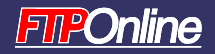
|
|||
|
10-Minute Solution: Consolidate File Shares
For This Solution: Windows Storage Server 2003 In the IT world, there aren't many solutions you can implement in less than ten minutes and reap immediate benefits, but one such solution is the implementation of a network-attached storage (NAS) appliance running Windows Storage Server 2003. Storage Server is a single-purpose server that capitalizes on the enhanced storage features of Windows Server 2003 (see Redefining Windows Storage). Unlike the other editions of Windows Server, Storage Server is not available for installation on generic hardware. It is a special edition of Windows that is available to original equipment manufacturers (OEM) only. It comes preconfigured on special NAS devices and can simply be plugged in directly to an existing network infrastructure; supported NAS devices range in capacity from 160 gigabytes to several terabytes, depending on the selected configuration. It offers direct support for AppleTalk, Novell, UNIX, and Linux, as well as Microsoft networks. Its management interface is in the form of a Web interface, and its configuration is performed through a simple series of Wizards and Web tabs. In support of this Web-based Management Interface, it runs a boiled-down version of Internet Information Server version 6—a version whose main purpose is NAS administration and configuration, but that can also offer Web-based file-sharing services such as Web-based Distributed Authoring and Versioning (WebDAV). As a file server, it is dedicated to the storage of files of all types and is aimed at environments where central file storage is key to business operations. This includes environments such as engineering firms, where large computer-assisted design files must be stored centrally, as well as graphic design production environments such as newspapers or magazines, where the Macintosh still reigns supreme. OEM partners include Dell, HP, Iomega, Legend Group, Fujitsu Siemens, NEC, EMC, and MaXXan, among others. As a dedicated file server, Windows Storage Server is only designed to store files and no block-level data. Users cannot run applications like SQL Server or Exchange data on these servers. It also does not support the recently announced SharePoint Services (SPS) for Windows Server 2003. But for basic file sharing, there is little that cannot be done with Windows Storage Server 2003. This version of Windows is a boon to system administrators because it fully supports file-server consolidation and the reduction of file-management overhead. NAS solutions built on Windows server will most likely also include antivirus software as well as specialized backup solutions. Implementing a new NAS device running Windows Server 2003 should take about ten minutes. Getting Set Up 1. Unpack your file server. The NAS device is normally a rack-mount device. Unpack it and place it into an appropriate location in one of your server racks. 2. Plug in the NAS device. The NAS device should be ready to plug in. Plug in the network cable first, then plug in the power and turn on the device. 3. Connect to the NAS device and log in. Change the IP address of your workstation to 192.168.0.2 (if the address is available in your network) and use your Web browser to connect to https://192.169.0.1:8098. This is the initial address for the Web management interface for your NAS device. Log in as administrator and type in the initial password, which is usually !!123abc. Change the initial password in the interface provided (see Figure 1). Strong passwords are highly recommended; an ideal strong password will use complexity rules and include more than fifteen characters. 4. Join a workgroup or domain. In the next screen for the device, you can name the storage server according to your corporate standards and either integrate it in a workgroup or join your corporate domain. Windows Storage Server devices can operate in either Active Directory or Windows NT domains. 5. Configure the IP address for the NAS device. Now that the device is integrated to the network, you can change its initial IP address. NAS devices can use addresses assigned through the dynamic host configuration protocol (DHCP) or use static IP addresses. The latter is recommended because you don't want the address for this device to change. You can also use DHCP by assigning a reserved IP address to this device. 6. Set up Volumes and Quotas. Finally, you need to configure the disks on the device, assign volumes for each disk you configure, and enable quotas on each volume. Once this is done, your system will be ready to host file shares. 7. Secure your Volumes and Share Folders. Whether you are operating in a domain or a workgroup, you should make sure you take the time to configure NTFS security settings on the volumes you create. Once this is done, you can share the volumes to give users access to the new storage server. Remember that shares on Windows Server 2003 are read-only by default. You will need to assign specific permissions on each share to give users write access. 8. Sit back and relax. Your storage server is ready to use. Depending on your usage levels, you might be called upon to add disks, but in most cases this will involve snapping the disk into place and using the Web management interface to add it to an existing volume or create a new volume. That's all you have to do. Now, if only installing a new multi-purpose server were that easy, life as a system administrator could be a breeze! About the Authors |