|
|||
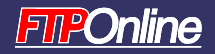
|
|||
|
10-Minute Solution: Using the Volume Shadow Copy
For This Solution: Windows Server 2003, Windows XP Professional One of the most exciting features of Windows Server 2003 is the Volume Shadow Copy (VSC) service. What's most impressive is that it is fast and easy to implement, and it will have an immediate, positive impact on Help Desk workload because of the way the shadow copy service works with shared folders. The VSC service automatically takes a "snapshot" of the files located in any shared folder where the service has been enabled. These snapshots include an image of the folder's contents at a given point in time. Depending on the space you make available (each VSC snapshot is 100 megabytes in size), you can have up to 64 different snapshots of a disk volume. Because Microsoft has made a client component of VSC, the Previous Versions client (available along with the VSC), users can have access to these snapshots. This means that once it is implemented and the client is deployed, users can recover almost any lost file by themselves, at the privacy of their own desk, without having to bother anyone and without the embarrassment of having to tell someone they've lost a file once again. The shadow copy service is designed to assist in the process of recovering previous versions of files without having to resort to backups. In this way, VSC is like a server "undelete." By default, Windows Server 2003 creates shadow copies twice a day, at 7:00 AM and noon. This schedule can be changed if you find that it does not meet your requirements. Shadow copies do not replace backups; they are not backed up, so if a shadow copy is off a system, it is off a system. Nevertheless, this feature is a boon to system administrators because it cuts down their workload. Here's how to implement it. If you already meet the prerequisites, these steps should take about ten minutes. 1. Prepare your file server. The file server should have at least three different volumes on it. The first, C: drive, should be reserved for the operating system. The second, D: drive, should be your data drive. It should be the biggest volume on the server. The third, E: drive, will be reserved to store the shadow copies. If you want to be able to store the maximum number of copies, this volume should be at least 20 gigabytes (GB) in size. This will give you enough room for 128 shadow copies (64 each for the C: and D: drives), withroom to spare. 2. Enable the Volume Shadow Copy service. VSC is a disk volume property in Windows Server. To enable it, open the Windows Explorer, locate drive D:, right-click on it, and select Properties. In the Properties dialog box, select the Shadow Copy tab. Begin by specifying VSC settings. Then:
3. Share data folders on D: drive. Now that VSC is enabled, share your folders. Shared folders will automatically be able to take advantage of the VSC service. Note: You do not have to enable VSC before sharing folders. You can also do the reverse, or even enable VSC on an existing file server. The difference lies in the initial shadow copy. If you enable VSC on an empty file server, the initial shadow copy will be almost instantaneous. If there is a large volume of data, it will take some time. For example, on a file server holding more than 40 GB of data, VSC takes about three minutes to complete. 4. Deploy the Previous Versions client. The Previous Versions client is a Windows Installer file named TWCLI32.MSI. It is located in the %SystemRoot%\System32\Clients folder. Locate the appropriate version and deploy this client to all users of Windows XP machines. You can use any deployment mechanism, but if you do not have one in place, use Active Directory's Group Policy deployment tool. In fact, this client should be built right into your PC staging process so that it is automatically included in any PC you prepare. 5. Show users how to access Previous Versions. This is probably the easiest part of the process. To view previous versions of a file or a folder open the Windows Explorer, locate either the file or, if the file is gone, the folder in which it was stored, right-click on it to select Properties, move to the Previous Versions tab, select the version you need, and click on restore. Close the Properties dialog box when done. You can also copy and compare files (see Figure 3). 6. Monitor VSC usage to determine if the default schedule is appropriate. Review how your users make use of the VSC service to see if you need to modify the default schedule. Perhaps your coworkers like to start early in the morning; if that is the case, maybe the 7:00 AM snapshot is too late. Remember that there is a maximum of 64 snapshots per volume, so if you make more than two snapshots per day your users will have fewer days to return to. Also, keep in mind that once the VSC volume is full, new shadow copies automatically overwrite older versions. 7. Sit back and enjoy the silence. We can't promise that the Help Desk phone won't ring at all, but at least you won't get calls about file recoveries. That was easy, wasn't it? Use the checklist in Figure 4 to help you implement this 10-Minute Solution. About the Authors |